Importing a Story from Other Sources
Before it ever makes it to our site, a story lives in some other tool - Word, Google Docs, or some other editor. Since no one wants to retype a story from scratch, copy and paste are your best friends. The trick is to get the story copied and somehow preserve the text formatting. The TinyMCE editor used on this site actually makes that pretty simple if you follow the directions below.
For demonstration purposes, we will assume that you are creating a new story from scratch and that you have already completed all the fields down to the "Story Text" window which looks like this:
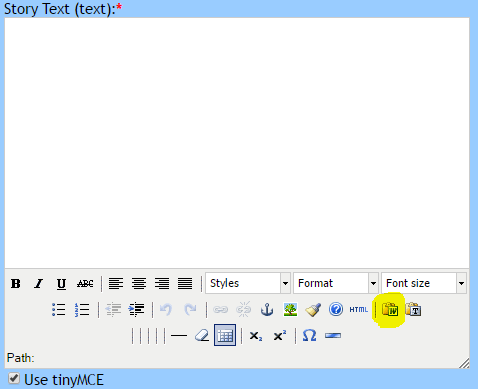
The most important part of this process is the "Paste from Word" icon (highlighted in yellow above). Go to your formatted source, select and copy the text you want to transfer. When you are read to paste, click that icon, which will bring up this window:
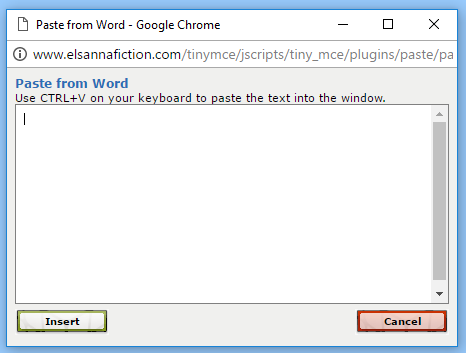
Just like it says, use CTRL-V to paste inside that window. Once the text is in it, click the "Insert" button and you will get the text added to the TinyMCE widow, like so:
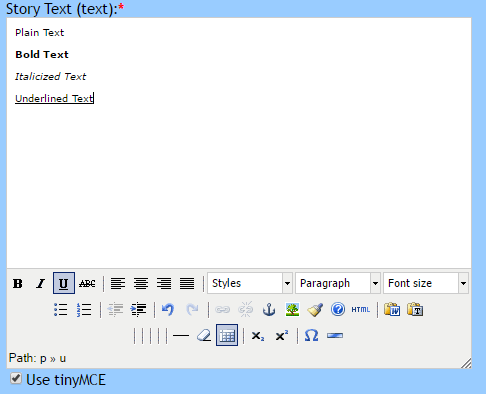
Please note - while this works for simple formatting, it will NOT copy fonts, colors, bulleted lists, numbered lists, or pictures. Strangely, it WILL copy tables. Regardless, not a lot people use those things in a story, but if you do, not to worry....
TinyMCE will let you independently format those things if you need to, and even if you don't you may want to give your new chapter a once over. If only that window wasn't so...tiny. Oh, wait, we can fix that too. Take a close look at the picture below. Notice the lower right hand corner of the window (highlighted in yellow)?
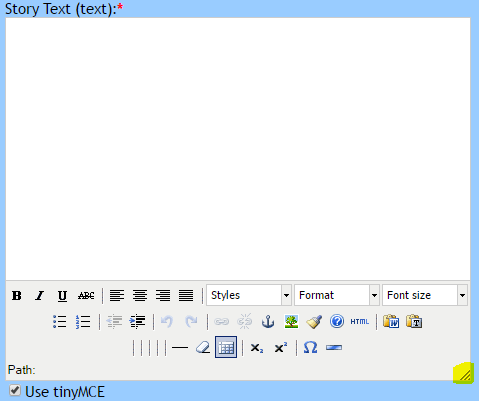
It's a sizer! That means you can grab it with your mouse and make the window as big (or small) as you need it to be. Better yet, it will remember the size you selected and save it for future use!